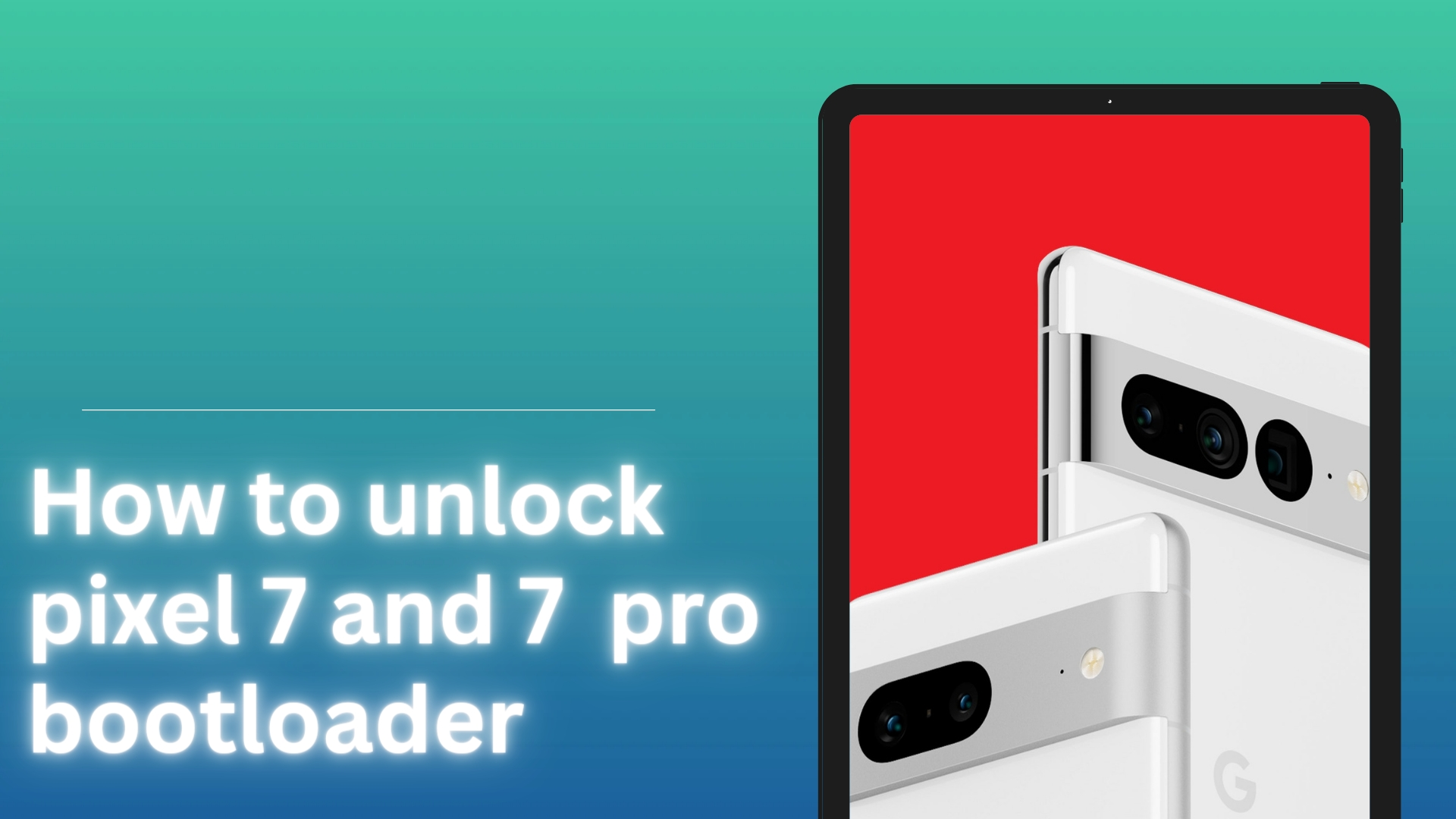
The Google Pixel series of Android phones and tablets has long been renowned for its refined user interface and developer-friendly features. With strong hardware and improved software features, the recently introduced Pixel 7 and Pixel 7 Pro carry on this heritage. The option to unlock the bootloader, which enables users to customise their smartphones to their hearts’ content, is one of the main benefits of having a Pixel device. we’ll look at how to unlock bootloader of Pixel 7 and 7 Pro and talk after android 15 about the advantages it offers.
Table of Contents
What is Unlocking bootloader?
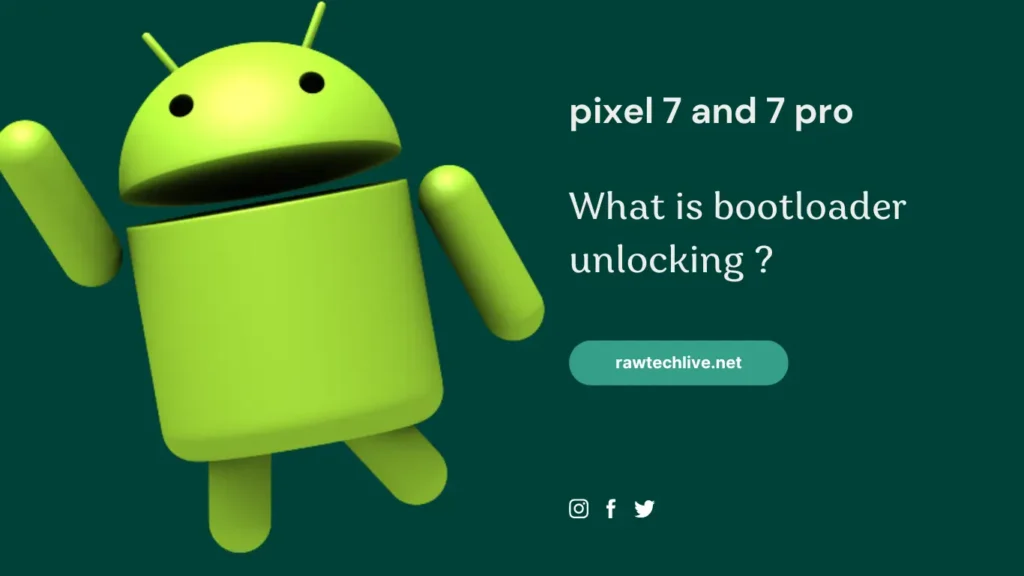
Let’s examine the bootloader’s function and the importance of its unlocking. When a device is turned on, a piece of software called the bootloader activates the device’s hardware. Prior to loading the Android operating system into memory, it is in charge of initialising it and checking its integrity. On the majority of Android devices, including the Pixel line, the bootloader is locked by default. However, gaining administrative rights and installing customised firmware or changing the device’s OS are both made only possible by unlocking the bootloader.
why you should unlock bootloader of pixel 7 and 7 pro in 2024
Custom ROMs and Firmware: Unlocking the bootloader on your Pixel 7 or 7 Pro gives up a range of customization options, including custom ROMs and firmware. In addition to the customization possibilities provided by standard Android, it enables you to install customised kernels, custom ROMs, and alternative firmware.
Root access: Gaining root access on your Pixel device requires first unlocking the bootloader. By rooting your smartphone, you may access more of the operating system and get total control over a number of features like tweaking display or sound. You can utilise sophisticated apps that need high-level permissions, make system-level modifications, and even improve speed and battery life, all with root access.
Recovery and modding: You may install unique recoveries like TWRP (Team Win Recovery Project) if your bootloader is unlocked. Advanced backup and restore options, as well as the simplicity with which custom ROMs, modifications, and patches may be readily flashed, are all provided by custom recoveries. Additionally, it guarantees that you can fix any software problems and restore your device.
why you should not unlock pixel 7 and 7 pro bootloader ?
Voiding Warranty: The bootloader can usually only be unlocked once unless you know the trick, and doing so usually violates your device’s warranty. To maintain the software’s integrity and guarantee user safety, manufacturers impose limitations on bootloader unlocking. By removing these protections by unlocking the bootloader, you are now in charge of any possible harm or problems that could occur. You might not be able to contact warranty support in the future if your device develops a hardware or software issue.
Security Risks: Potential security hazards are introduced to your device when the bootloader is unlocked. You run the risk of unintentionally compromising the integrity of your device if you install modified firmware or alter system files. Unofficial sources for custom ROMs may contain dangerous code, exposing your personal information and leaving your device open to attacks. Additionally, disabling several security measures like validated boot, which guarantees the accuracy of the operating system, is possible when the bootloader is unlocked.
Stability and Performance Issues: On your device, changes and custom firmware might cause stability and performance problems. While homemade ROMs sometimes offer distinctive features and customization choices, they could also be less optimised than the factory-installed firmware. Software conflicts, glitches, and compatibility difficulties might occur, making for a less dependable and enjoyable user experience. Additionally, future manufacturer software upgrades and security fixes could not work with modified ROMs, leaving your device potentially open to attack.
pixel 7 and 7 pro Unlocking the Bootloader – Step by Step:
Disclaimer: Unlocking the bootloader voids your device warranty and may also lead to potential security risks. Proceed at your own risk, and ensure you understand the consequences and necessary precautions before proceeding.
Backup Your Data: It is essential to back up all your data before unlocking the bootloader because doing so will erase everything from your device.
Enable Developer Options: Go to the device’s Settings, scroll down to “About phone,” and press on it to enable developer options. To activate Developer Options, locate “Build number” and tap on it seven times or untill you see developer option enabled in pop-up.
Activate OEM Unlocking: Scroll down under Developer Options and choose “OEM Unlocking.” To turn it on, turn the switch. The bootloader may be unlocked using this technique.
Enable USB Debugging: Enable USB Debugging by finding “USB debugging” and toggling the switch while you are still in Developer Options. When the bootloader is unlocked via this method, your device will be able to connect with your computer.
Connect to Your Computer: Using a USB Type-C cable, connect your Pixel 7 or 7 Pro to your computer.
Boot into Fastboot Mode: Turn off your device before entering fastboot mode. Press and hold both the Power and Volume Down buttons at the same time after it has been turned off. Your device will enter Fastboot Mode after doing this.
platform tools: install platform tools on your PC or laptop “sdk platform tools” base on your laptop (Linux, mac or windows)
To open the Command Prompt, navigate to the platform-tools folder on your computer, type CMD in the address bar, and press Enter.
check device connencted or not: Type the following command in the window and press enter to check if your device is connected or not.
“adb devices”
Unlock the Bootloader: Open a command prompt or terminal on your computer, navigate to the directory where you have the Android Platform Tools installed, and issue the following command:
“fastboot flashing unlock”
Follow the on-screen instructions on your device to confirm the bootloader unlock process. Note that this step will wipe all data on your device.
Reboot Your Device: To restart your Pixel smartphone when the bootloader has been successfully unlocked, type following command into the command line or terminal.
“fastboot reboot”
Done!! Your device’s bootloader has to be unlocked.
if you have any queries or any problem regarding unlocking your bootloader or rooting you device , you can e-mail us any time , we would love to help our audience, thank you !

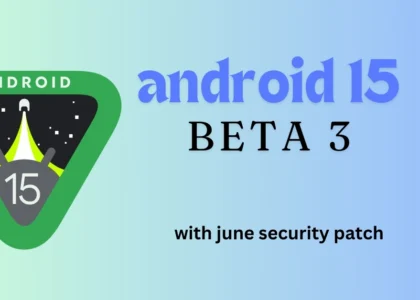



How to Get a Crypto Licensing Agreement?
crypto license http://cryptofinex.xyz/.
its an irrelative question for this forum , thank you from rawtech family 🙂